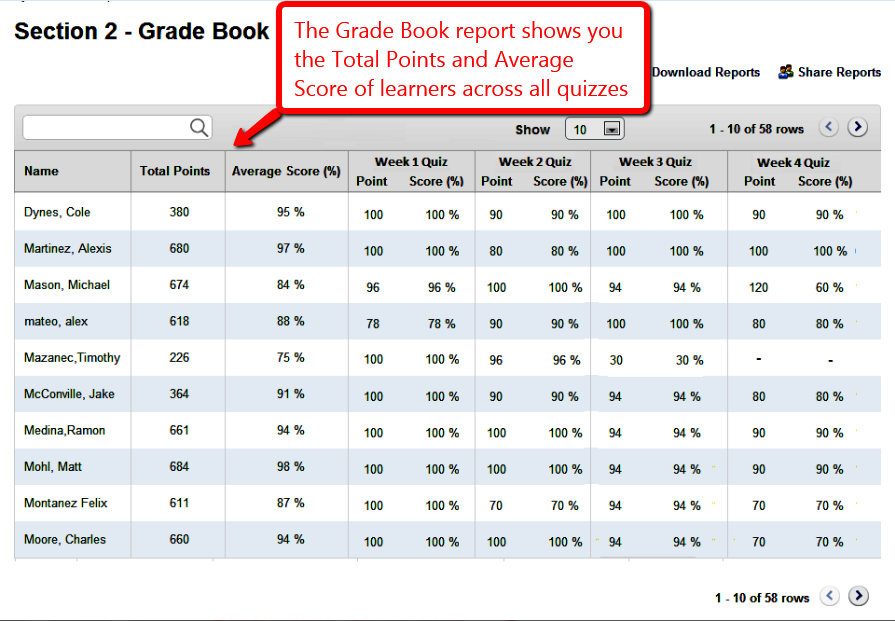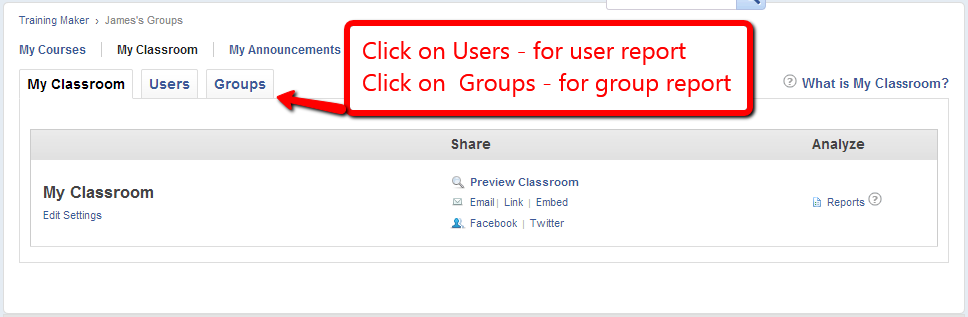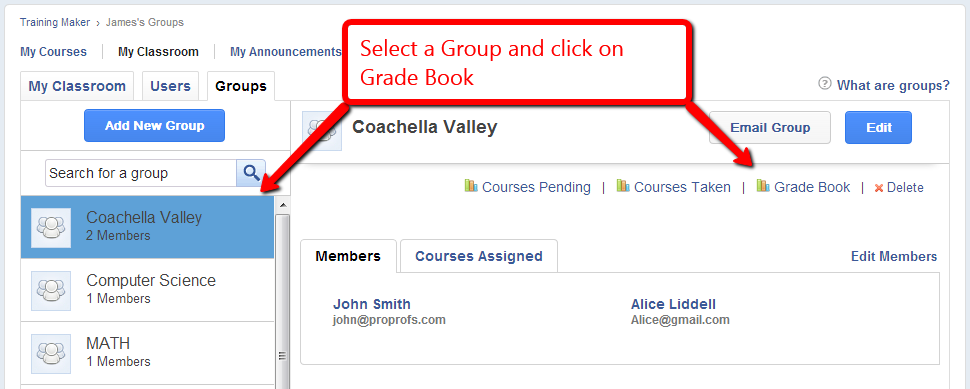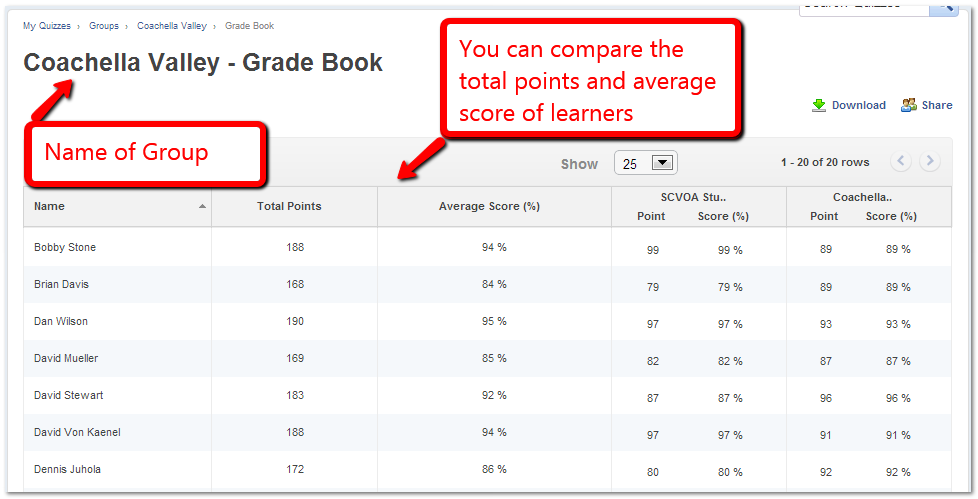How to Access the Grade Book Report
ProProfs Training Maker gives you a Grade Book Report that acts like a live report card for your learners. It shows how many points each learner or group has earned across all the quizzes in their courses, making it easier to spot trends, recognize top performers, or identify where extra support is needed.
Tracking grades over time is especially helpful when you manage ongoing learning paths, compliance certifications, or performance-based training.
Types of Grade Book Reports
-
User Grade Book Report:
Track an individual learner's total points and average scores across all quizzes to assess their understanding, identify gaps early, and support personalized coaching if needed.
-
Group Grade Book Report:
Analyze a group's overall performance by viewing total points and average scores together. This helps you benchmark teams, compare different departments or cohorts, and plan targeted training interventions based on group-level trends.
Why the Grade Book Matters
-
Monitor quiz performance across multiple courses: See patterns without opening individual quiz reports.
-
Identify high-performing and at-risk groups: Act early with targeted feedback or extra learning resources.
-
Support compliance and training goals: Some industries need consistent passing thresholds. Grade Book tracking helps maintain accountability.
Steps to Access a Grade Book Report
Step 1: From your My Classroom dashboard, you'll see two tabs - Users and Groups.
Step 2:
-
Click Users to view individual learner reports.
-
Click Groups to view group-level reports.
Step 3:
-
In the Users tab, you can access pending courses, completed courses, and learner Grade Book reports.
-
In the Groups tab, you can view overall course status for groups (Courses Taken, Courses Pending) and the Group Grade Book.
Best Practices for Using the Grade Book
-
Review group averages monthly: This helps you spot declines in performance early and take corrective action.
-
Segment critical learners: For compliance training, monitor learners nearing deadlines by grouping them separately.
-
Use grade comparisons carefully: Instead of ranking groups publicly, use this data internally to customize learning plans where needed.
FAQs
1. Can I download Grade Book reports?
No, the Grade Book screen itself cannot be directly downloaded. For exporting, you can use individual course or quiz reports.
2. If a user retakes a quiz, does the Grade Book update?
Yes, the Grade Book reflects the learner's latest scores across quizzes as they complete new attempts.
3. Can I view Grade Book performance across multiple classrooms?
No, Grade Book reports are scoped within the classroom where learners are enrolled.