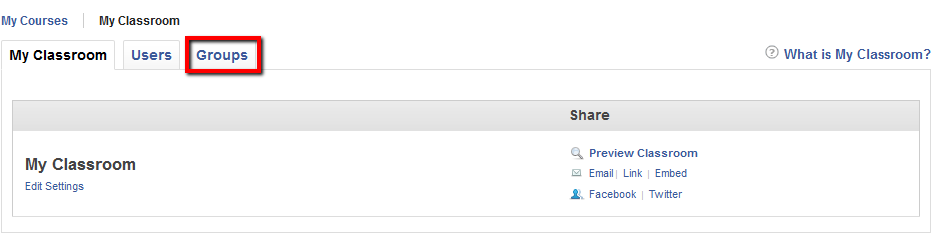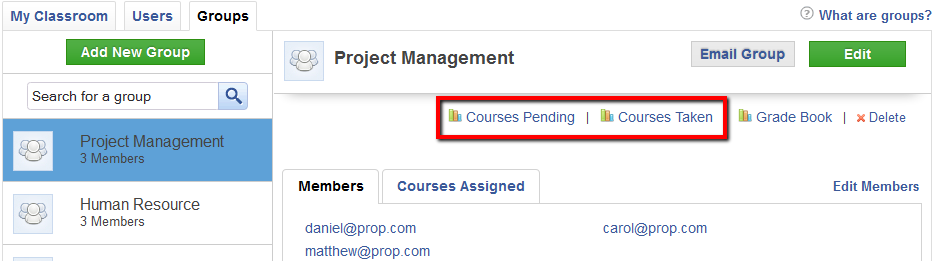How to Access Group Reports
In ProProfs Training Maker, Group Reports help you quickly check training progress across teams or departments. You can track which groups are on schedule, spot delays early, and organize follow-ups without hunting through individual user reports.
This is especially useful when managing multiple cohorts, onboarding batches, or compliance-driven training, where timing and accountability matter.
Why Group Reports Matter
-
Faster insights across departments: Instead of checking learners one by one, you get a consolidated view for each group.
-
Spot training gaps early: See which teams or branches are lagging behind before deadlines.
-
Support better management: Easily share group progress with managers or team leads without exporting individual learner files.
Step 1. Go to My Courses and click on "My Classroom".
Step 2. Now, click on "My Groups".
Step 3. Click on "Courses Pending" to view the Groups that have yet to take your course, and click on "Courses Taken" to view those that have.
Best Practices for Using Group Reports
-
Segment groups thoughtfully: To make report analysis more meaningful, organize learners into logical groups (by location, role, or department).
-
Use pending reports for follow-ups: Regularly check Courses Pending to send reminders or trigger additional coaching if needed.
-
Archive old groups: Clean up inactive groups periodically to keep reporting fast and clutter-free.
FAQs
1. Can I download group reports?
Yes, you can export group reports as spreadsheets for record-keeping or for offline analysis.
2. Can I customize what data I see in group reports?
While the core fields (courses pending, taken, scores) are standard, you can sort and filter groups or time frames to narrow down the data.
3. If a learner moves to a different group, will their report update?
No, the reports reflect the learner's course activity under the group they were enrolled in at the time. If learners switch groups, fresh enrollment and tracking will apply.
.png)